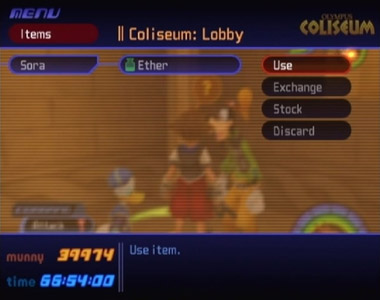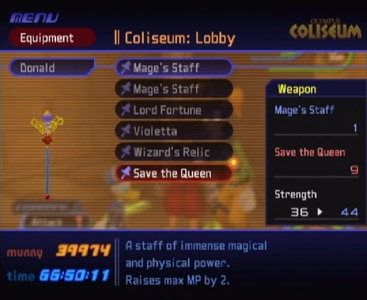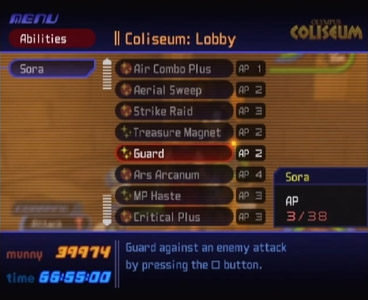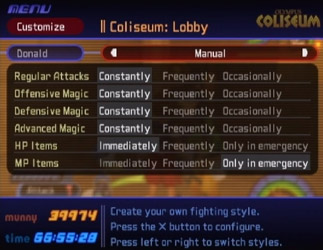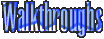How to Play
Use the left analog stick to move around, and push it more to run. Use the

to jump, let go of things (like when hanging off cliffs
and whatnot), swim fast, and go up when flying/swimming. The

button is used to perform special abilities (like Dodge Roll) in
and out of battle, and to descend when flying/swimming. The Select button allows you to switch from third-person view to first-person and back. R1 allows
you to lock-on to a target or cancel the lock-on. When locked-on, press R2 or L2 to switch between available lock-on targets. When not locked-on, R2 rotates
the camera clockwise, and L2 rotates the camera counter-clockwise. Pressing R2 and L2 at the same time reverts the camera position to its default setting.
Holding down the L1 button shows you what spells are saved in your spell shortcut menu, and pressing the corresponding button will make Sora immediately
cast that spell (so, say if Fira was saved in the shortcut menu next to the

button, and you press L1 and

, Sora will immediately cast Fira). Holding down L1, L2, R1, R2, Start, and Select at the same time will let you do a "soft
restart," i.e., takes the game back to the startup menu.
The

button is used to choose menu choices, and to interact with the world. When wandering about, the first option in your menu will
change to different things. The default option is "Attack," even when there are no enemies around, as you can also attack boxes, barrels, and several other
inanimate objects, to varying effects (like releasing items from inside barrels or hitting a switch to activate something). Another option is Talk (when
close to NPC's). Use the

button to make Sora perform that action. The next item in the list is Magic (if you've not learned magic
yet, there will be a --- in place of Magic). Selecting this option will open a list that shows every spell you've learned so far, where you can choose
which spell to cast. Next option down is Items which, obviously, allows you to choose to use an item, like a potion or elixir. It then allows you to choose
whom to use the item on. The last option is a very descriptive "?" which actually ends up being a lot of different things, depending on the situation. If
you get near a chest, it will change to "Open." Getting near most interactive objects will change it to "Examine." When you meet the conditions to perform
a special ability like Sonic Blade, the option will also show up here. And so on and so forth. One thing to note is that this menu is generally blue, but
when enemies are nearby, the menu turns red. One last thing about the field is that you'll come across glowing green circles. These are Save Points, but
they also restore all of your HP/MP when you touch them, and some will allow you to teleport to your gummi ship.

During battle (and cutscenes), pressing Start pauses the game (but doesn't stop time from being added to your game, so if you pause it for a couple of days
like I did, don't be surprised to come back and find your game at 99 hours). When not in battle, it opens up the main menu (pictured above). At the top
right it tells you what world you're on, and in the middle at the top it tells you what specific location you're in. Under that, on the left side, are
all of your menu options, which I'll explain in detail in a minute. To the right of that are your current party members and their abbreviated stats (name,
level, current HP/max HP, and current MP/max MP). At the very bottom on the left is your current munny and how long you've been playing the game on this
saved slot. To the right of that is a short description of whatever menu item you currently have highlighted.

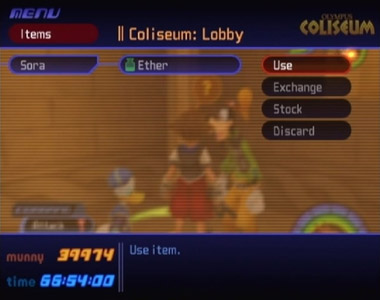
This option allows you to use an item or equip items you've found. Each character has a certain number of item slots. When you choose Items, you get a
screen that looks like the first picture above. Here you can use the up and down arrows (or the analog stick) to scroll through the options on the left
hand side, and the corresponding items for those options will be displayed on the right (in this case, Sora has one Hi-Potion and six Ethers equipped).
When you select one of the options, you can then choose one of the item slots and you get another group of options on the far right: Use, Exchange, Stock,
and Discard. Use allows you to, well, use one of that character's currently-equipped items. Just choose Use and then scroll through the options and pick
the item you wish to use. Exchange allows you to either trade one currently-equipped item for another from your inventory, or to put an item into an empty
slot. Choose Exchange, then choose the character's slot (empty or otherwise), then choose Stock to go to your inventory (or stockpile, hence the name),
find the item you want, and select it (a description of the item will show up at the bottom of the screen). Discard allows you to permanently destroy an
item, for whatever reason you'd have for wanting to do that.

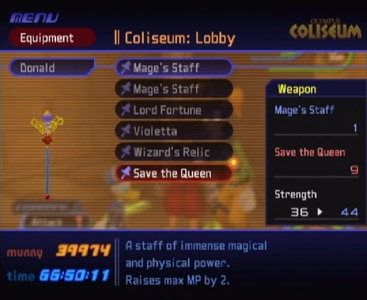
This option allows you to equip weapons and accessories. Each character gets one weapon slot and a varying number of accessory slots. Scroll through your
party members on the left, choose one, then choose which weapon/accessory slot you wish to fill or change. In the middle will be your options for that
slot, a picture of the item on the left. On the far right will be the stats for whatever item you've currently got selected and the description of the
item is at the very bottom. Scroll through the options to see the different stats and descriptions and then choose the item you want to equip.

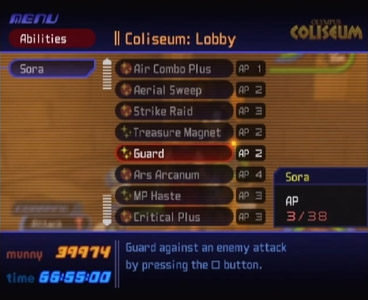
Here you can assign abilities to your party members. Each ability has different properties, and some abilities can be passive (i.e., whatever they do
happens automatically, like how Treasure Magnet automatically attracts nearby items/munny/etc.) or active (like Guard or Dodge Roll, which require the
pressing of a button to use the ability). Some abilities have extra copies that can be equipped, which have a cumulative effect and make the ability's
effect stronger. Choose your party member on the left, then scroll down the list (need to check something, will finish this section soon)


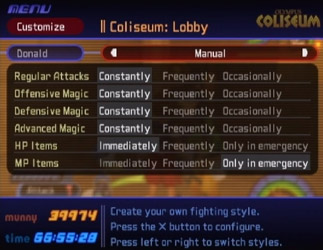
Choosing Customize allows you to adjust the way your party members behave. Sora works a little bit differently, however, since you're always in control
of him. Customising him involves assigning spells to his shortcut menu so you don't have to waste time scrolling through your Magic menu for spells you
commonly use in battle. All other party members will have a Customize menu similar to the second picture above. Choose your party member so you can
fine-tune their behaviour.
Status: Displays party members' attributes
Journal: Read Jiminy's journal, which contains his notes and other records
Config: Configure game settings

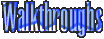

 to jump, let go of things (like when hanging off cliffs
and whatnot), swim fast, and go up when flying/swimming. The
to jump, let go of things (like when hanging off cliffs
and whatnot), swim fast, and go up when flying/swimming. The  button is used to perform special abilities (like Dodge Roll) in
and out of battle, and to descend when flying/swimming. The Select button allows you to switch from third-person view to first-person and back. R1 allows
you to lock-on to a target or cancel the lock-on. When locked-on, press R2 or L2 to switch between available lock-on targets. When not locked-on, R2 rotates
the camera clockwise, and L2 rotates the camera counter-clockwise. Pressing R2 and L2 at the same time reverts the camera position to its default setting.
Holding down the L1 button shows you what spells are saved in your spell shortcut menu, and pressing the corresponding button will make Sora immediately
cast that spell (so, say if Fira was saved in the shortcut menu next to the
button is used to perform special abilities (like Dodge Roll) in
and out of battle, and to descend when flying/swimming. The Select button allows you to switch from third-person view to first-person and back. R1 allows
you to lock-on to a target or cancel the lock-on. When locked-on, press R2 or L2 to switch between available lock-on targets. When not locked-on, R2 rotates
the camera clockwise, and L2 rotates the camera counter-clockwise. Pressing R2 and L2 at the same time reverts the camera position to its default setting.
Holding down the L1 button shows you what spells are saved in your spell shortcut menu, and pressing the corresponding button will make Sora immediately
cast that spell (so, say if Fira was saved in the shortcut menu next to the  button, and you press L1 and
button, and you press L1 and
 , Sora will immediately cast Fira). Holding down L1, L2, R1, R2, Start, and Select at the same time will let you do a "soft
restart," i.e., takes the game back to the startup menu.
, Sora will immediately cast Fira). Holding down L1, L2, R1, R2, Start, and Select at the same time will let you do a "soft
restart," i.e., takes the game back to the startup menu.  button is used to choose menu choices, and to interact with the world. When wandering about, the first option in your menu will
change to different things. The default option is "Attack," even when there are no enemies around, as you can also attack boxes, barrels, and several other
inanimate objects, to varying effects (like releasing items from inside barrels or hitting a switch to activate something). Another option is Talk (when
close to NPC's). Use the
button is used to choose menu choices, and to interact with the world. When wandering about, the first option in your menu will
change to different things. The default option is "Attack," even when there are no enemies around, as you can also attack boxes, barrels, and several other
inanimate objects, to varying effects (like releasing items from inside barrels or hitting a switch to activate something). Another option is Talk (when
close to NPC's). Use the