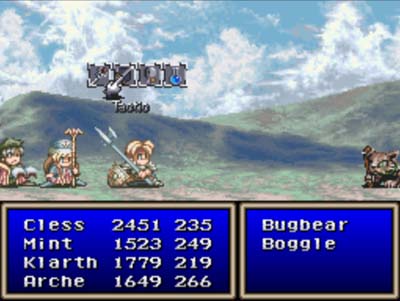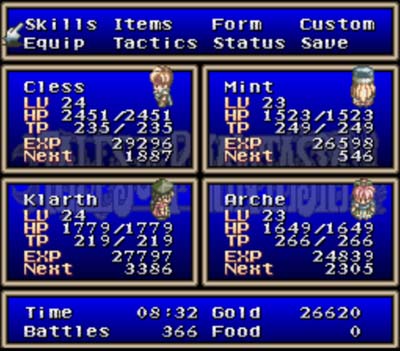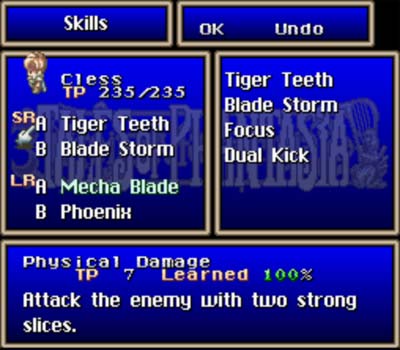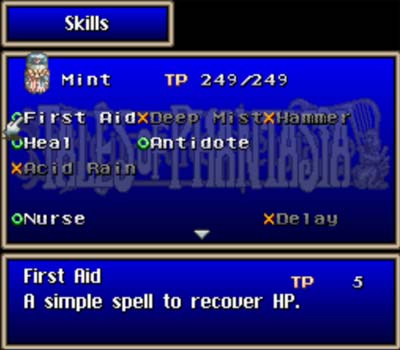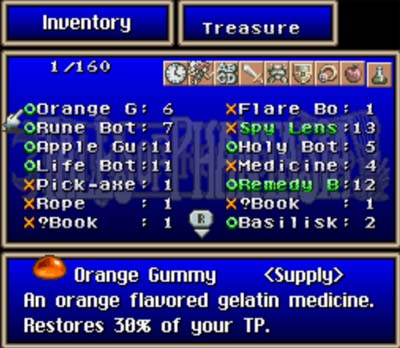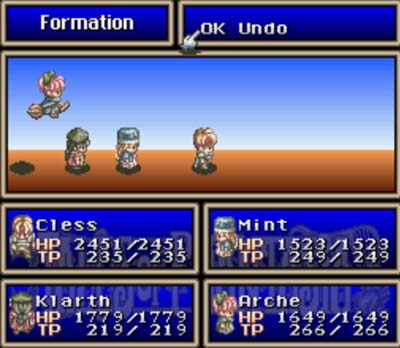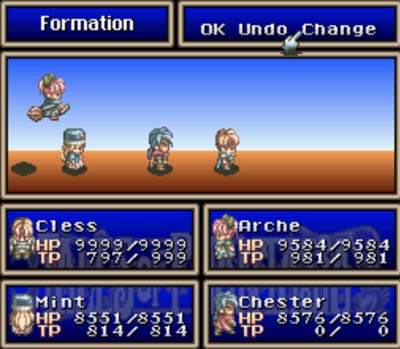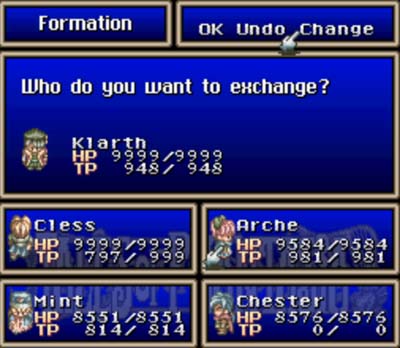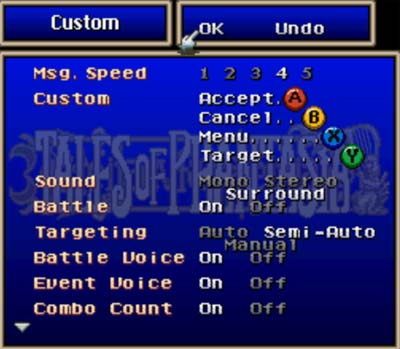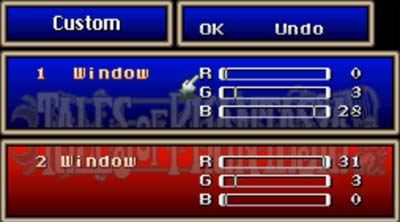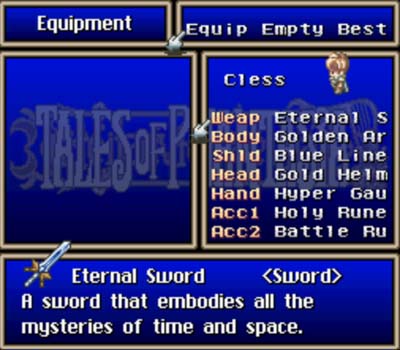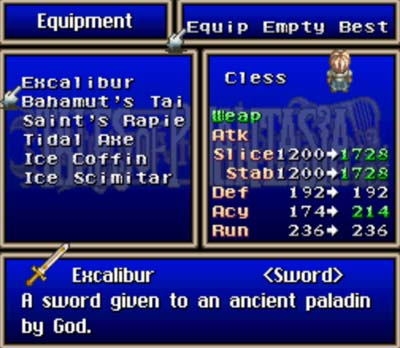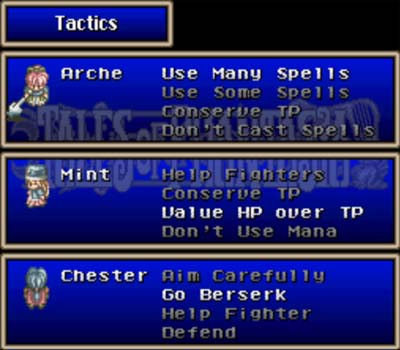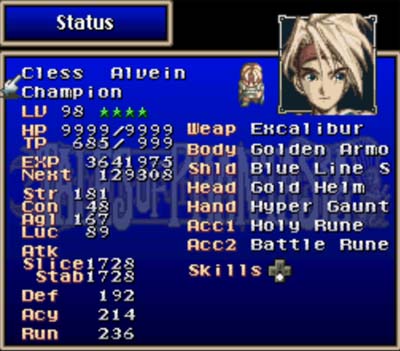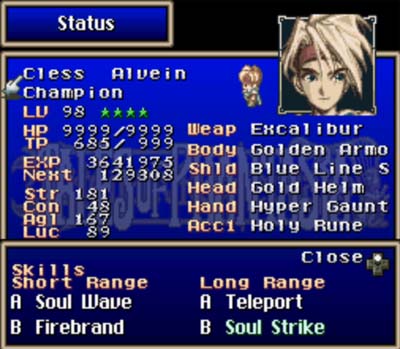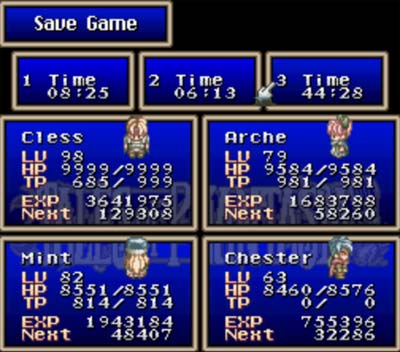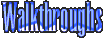How to Play
*WARNING: May contain spoilers, read at your own risk!
OK, this is my second attempt at a "How to Play" page. Hopefully this will make sense, considering I usually just press buttons until something happens
and that's how I learn to play a video game, but whatever. Some people don't like doing that, so I guess this page is for you. So here goes nothing.
Like any other game, "X" (or B in the case of SNES/SFC games) is always your "inspect/accept" button. Basically, whatever you want to do, you're gonna hit
X (again, X would be for ZSNES users, B for SNES/SFC users). When I refer to a button, I will be using the SNES/SFC ones. Here's a table for easy reference:
| ZSNES |
SNES/SFC |
| Z |
 |
| X |
 |
| A |
 |
| S |
 |
| D |
L |
| C |
R |
| Enter |
Start |
| Shift |
Select |
|
So, yes.  is used to choose an option from a list, to open chests, to talk to people, and in menus to choose items/battle options.
The arrow keys are for moving the character around, and to move between options in the menus.  is used to cancel (i.e., get out
of a menu), and also to run when walking around areas (only when you have the Jet Boots item equipped).  lets you access the menu
(in and out of battle), and  doesn't seem to really do anything outside of the menu screen. Neither does Select. Also, during
battle, you will use  to attack. Holding down the up arrow while pressing  will cause you to stab instead
of slice (Cless' weapons have two damage numbers, slice and stab. Pressing  will cause you to slice, while pressing up and
 will cause you to stab). Pressing  during battle allows you to use one of Cless' techs, and pressing
up and  will cause you to perform a different one, depending on what skills have been set in Cless' skills menu (seen further down
the page). Pressing the side arrow keys move you towards or away from enemies. To run away from a fight, you must press either L (if there are no enemies
on the left) or R (if there are no enemies on the right) to leave the fight. |

At the bottom is where the characters in your current party are listed. The first number after their name is their HP (Hit Points, or how much life they
have), and the second number is their TP (Tech Points, or how many points they have to use on techs, like magic or skills). Also at the bottom, on the
right-hand side, is a list of the enemies in this encounter. If there is more than one enemy of the same type, there will be a number next to the name of
the enemy.


This option allows you to manually choose the skill a character will use next. If you have a character's skills on automatic (this will be explained later),
it may take a varying length of time before that character uses the skill you chose, especially if they are in the midst of casting something else at the time.
After you choose this option, the pointing finger icon will move down to the list of characters in your party, at which point you can choose whom will cast
what spell.
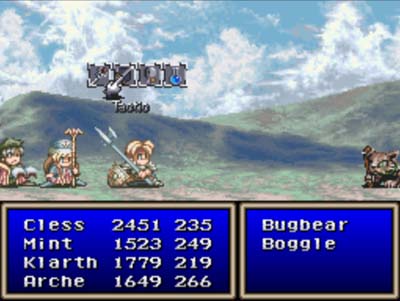

This option allows you to change the behaviour of a certain character while in battle. The changes made here continue on even after the current battle is over.
You can also change their behaviour outside of battle. This will be covered later on. In this menu you can do things like make a character cast spells often,
or not at all. You can also have them conserve TP, and other such things.


This option allows you to change the formation your party members are in. Unlike the Tactic option, changes made here only last the duration of the current
battle. How to change party formation with lasting effects will be covered later on. Here, you can change the order your party is in onscreen, i.e., Cless
in front of the enemies and Mint all the way in the back.


With this option you can choose to use an item during battle. You don't have to choose whom will use the item, but you can choose whom it will be used on.
For example, say Mint is low on TP or not in your party and Cless is low on HP. Use this option to choose an Apple, Mixed, or Lemon Gummy to restore some
of his HP (a list of items and what they do can be found
here).
The menu screen is shown below. At the top are your menu options. In the middle are the party members in your current party. Here you can see their name,
what their sprite looks like, what level they are, their current HP out of their max HP, their current TP out of their total TP, their current EXP (experience),
and "Next," which is how much EXP they need before they will level up. At the very bottom is the time you've spent playing the game, how much gold you have,
how many battles you've fought, and how much food is in your food sack (the food sack will be explained further down the page).
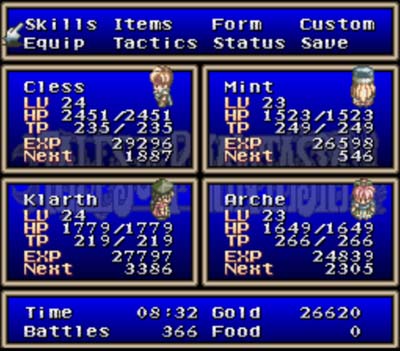
When you choose this option, the pointing finger moves down to the middle of the screen, where you can choose which character you want to review the skills
of. It then takes you to the skills menu of the character you chose. Cless' skills menu is different than everyone else's, so we will go over Cless' special
case first, then what applies to everyone else. Once you enter a character's skills menu, you can put the pointer on the character's sprite, then use the
side arrow keys to move to other characters' skills menus.
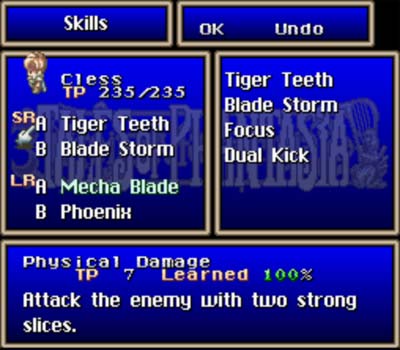
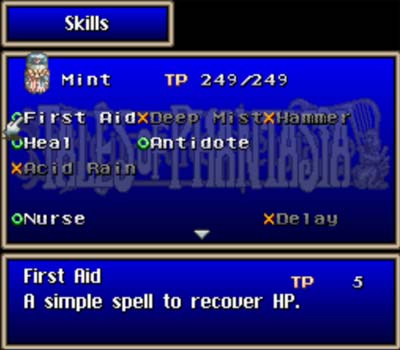
Cless' skills menu (first picture) is a bit different from everyone else's. In this version of Tales of Phantasia, you cannot set Cless to Auto(matic).
This was changed in later versions of this game, so that's why his menu is different. In this version, you have two options for skills: SR (Short Range)
and LR (Long Range) skills, and two suboptions for each option. SR skills can only be used when Cless is near an enemy, while LR skills can only be used
when he is further away. The skills in the first slots under SR and LR can be used in battle by pressing the A button. Holding the up arrow while pressing
A will cause Cless to perform the skill in the second slot. When you move the pointer over a slot, the skills that are available for that slot show up on
the right-hand side of the screen. At the bottom of the screen will be a description of the skill you are hovering over: What type of damage it does (physical,
energy, fire, offensive boost, etc., etc.), how much TP it costs to perform the skill, how close you are to mastering the skill, and what the skill does.
As the
techs page explains, certain skills (combos) can only be used once you have mastered (used the skill 100 times) both skills
that make up that combo.
Everyone else's skills menu looks somewhat like the second picture. Mint is also a bit of a special case, in that you can have her use her skills even
when not in battle (the skills with the green circles to the left of their names. The ones with orange X's are ones you can only use during battle).
Anyway. Here you can set which skills will be left on automatic and which ones you will turn off (press the Y button to turn a skill off). When you leave
a skill on automatic, the character will cast it whenever it feels that skill is necessary. The skill names are listed in the middle, and the description
(how much TP it costs, what it does) is shown at the bottom of the screen.
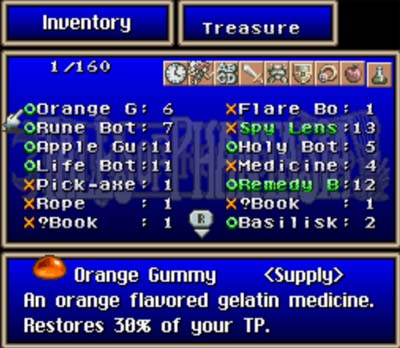

Choosing this option takes you to this menu (first picture). Just like in Mint's skills menu, the items that you can use while out of battle have a green
circle next to them. You can press the up arrow to move to the organizational icons, which will reorder your inventory. The first icon (clock) organizes
them with your most recent acquisitions at the top. The second icon puts items used in battle at the top. The third icon organizes your items alphabetically,
the fourth puts weapons at the top, the fifth puts armour at the top, the sixth, helmets and shields and such, the seventh, accessories. The last two put
food (apple icon) and miscellaneous items (like bottles) at the top. Pressing the up arrow again from the organizational icons and pressing B will take you
to the Treasure menu (second picture). In both menus, moving the pointer to an item will make its description show up at the bottom of the screen.
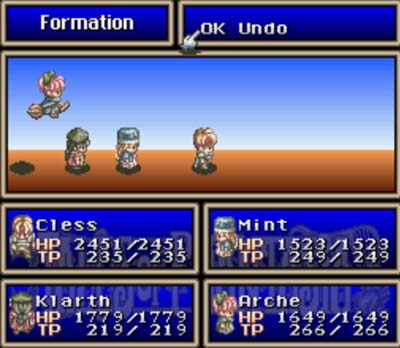
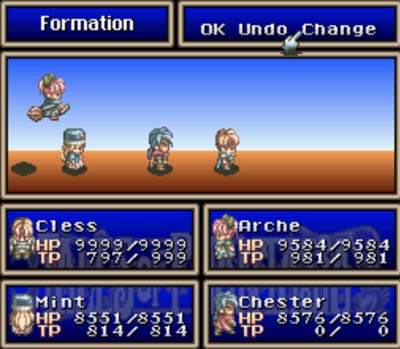
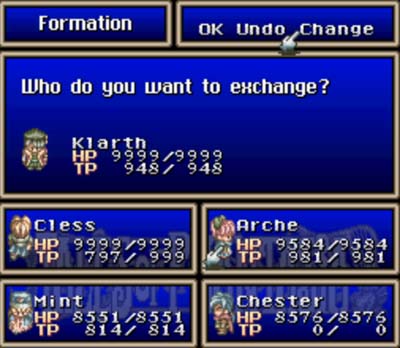
Going here will take you to this menu (first picture). Here you can change the formation of your party members, or switch out party members if you have more than four
characters available by using the up arrow and choosing Change (second picture). Choosing Change will result in the third picture, and you can then choose
which characters you want to swap.
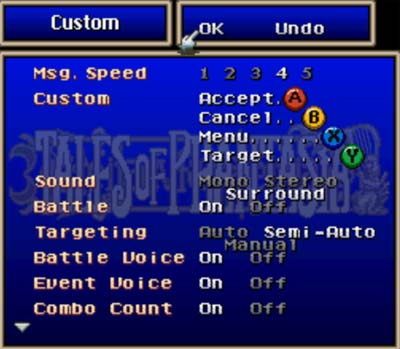
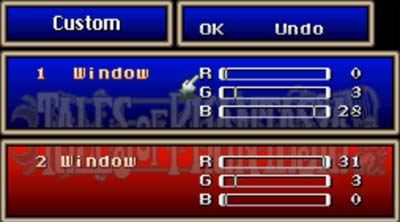
Here, you can choose to customize your gaming experience. There are two sections to this. To get to picture two, just scroll all the way down in the menu.
The first option allows you to change the speed at which text appears on the screen, like during conversations and such. Custom allows you to change what
keys do what (why would you want to do this??). Changing the sound doesn't really do anything, from what I've noticed. Maybe it's because I'm not playing
this on a TV? Meh. Anyway, moving on... Battle On Off. When you set this to Off, the game won't scroll to show the enemies in the encounter before the
battle actually begins. The Targeting option allows you to either choose your targets manually (Manual), or have the computer choose them for you (Auto),
or something in between. I always have it set to Semi-Auto, which sets Cless' target to the closest enemy to him depending on which way he is facing.
Battle Voice turns the voices on and off during battle, Event Voice does the same for out-of-battle voices, and the Combo Count option only works with
certain techniques (it will display a message in the left-hand corner of the battle screen, and only works with Cless' Soul techniques). The second picture
shows where you can change the colour of the party and enemy techs during battle.
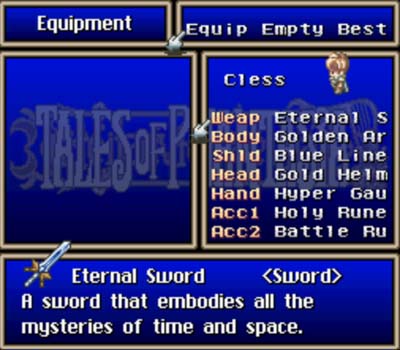
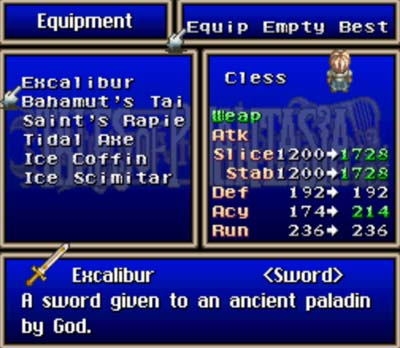
This option allows you to change the weapons your characters use, or give them weapons if they don't have any equipped in the first place. The first
picture shows you the current equipment on that character. When you move down to one of the slots and press B, you get what's in picture two, which displays
the other options for that slot. Also, when you move the pointer over one of the other options, the changes in that character's attack, defense, etc., will
show up on the right-hand side. Going to the top of the menu, you can choose Empty (emties one of the slots on that character) or Best (chooses the best
option for that slot). At the bottom of the screen is a description of the item. As in the Skills menu, moving the pointer to the character's name and
then pressing the side arrow keys will switch between the different characters in your party.
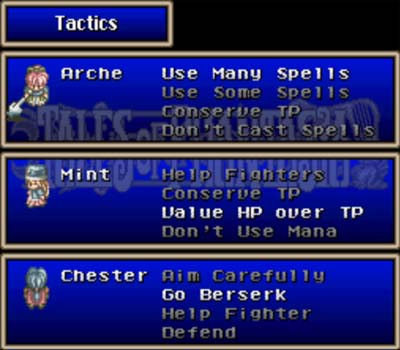
This is like the Tactics menu in the battle screen, but here you can choose tactics for all the characters in your current party at once, instead of one at
a time. As you can see in the picture, you can change the behaviour of your characters in many different ways.
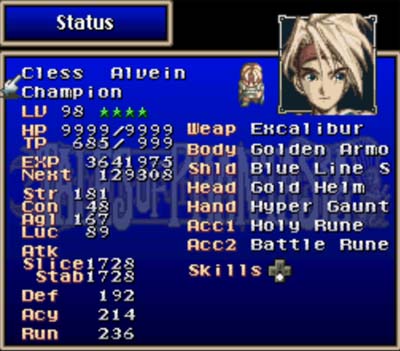
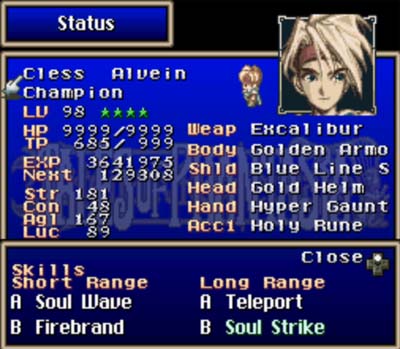
This option tells you everything you'd ever want to know about your characters, and then some. It shows the character's full name, their class, their sprite,
their portrait picture, their level, how many stars they have (Cless is the only one who gets stars. See
this page to learn more
about Cless' stars), HP, TP, EXP, amount of EXP til next level, Strength, Constitution (translated as SZE or size for the GBA version; this affects your
defense rating), Agility, Luck (the manual says: "This changes each time you rest at an inn and affects a wide variety of game aspects, including battles."),
Attack (slice and stab for Cless), Defense, Accuracy, Run (your odds of evading an enemy attack), their current equipment, and if you press the down arrow
in Cless' menu you can see what skills he currently has equipped (picture two).
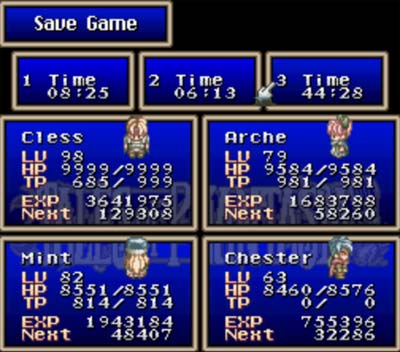
This option takes you to this menu, where you can save your game (only on the world map or at save points). You can have up to three different saved games
at once, as you can see in the picture.
Well, that's all I can think of. If I think of anything else, I'll add it later. Or if any of you feel something is missing, feel free to click the
Contact Me link at the top of the page and let me know.

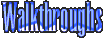





 is used to choose an option from a list, to open chests, to talk to people, and in menus to choose items/battle options.
The arrow keys are for moving the character around, and to move between options in the menus.
is used to choose an option from a list, to open chests, to talk to people, and in menus to choose items/battle options.
The arrow keys are for moving the character around, and to move between options in the menus.  is used to cancel (i.e., get out
of a menu), and also to run when walking around areas (only when you have the Jet Boots item equipped).
is used to cancel (i.e., get out
of a menu), and also to run when walking around areas (only when you have the Jet Boots item equipped).  lets you access the menu
(in and out of battle), and
lets you access the menu
(in and out of battle), and  doesn't seem to really do anything outside of the menu screen. Neither does Select. Also, during
battle, you will use
doesn't seem to really do anything outside of the menu screen. Neither does Select. Also, during
battle, you will use  to attack. Holding down the up arrow while pressing
to attack. Holding down the up arrow while pressing  will cause you to stab instead
of slice (Cless' weapons have two damage numbers, slice and stab. Pressing
will cause you to stab instead
of slice (Cless' weapons have two damage numbers, slice and stab. Pressing  will cause you to slice, while pressing up and
will cause you to slice, while pressing up and
 will cause you to stab). Pressing
will cause you to stab). Pressing  during battle allows you to use one of Cless' techs, and pressing
up and
during battle allows you to use one of Cless' techs, and pressing
up and  will cause you to perform a different one, depending on what skills have been set in Cless' skills menu (seen further down
the page). Pressing the side arrow keys move you towards or away from enemies. To run away from a fight, you must press either L (if there are no enemies
on the left) or R (if there are no enemies on the right) to leave the fight.
will cause you to perform a different one, depending on what skills have been set in Cless' skills menu (seen further down
the page). Pressing the side arrow keys move you towards or away from enemies. To run away from a fight, you must press either L (if there are no enemies
on the left) or R (if there are no enemies on the right) to leave the fight.  is used to choose an option from a list, to open chests, to talk to people, and in menus to choose items/battle options.
The arrow keys are for moving the character around, and to move between options in the menus.
is used to choose an option from a list, to open chests, to talk to people, and in menus to choose items/battle options.
The arrow keys are for moving the character around, and to move between options in the menus.  is used to cancel (i.e., get out
of a menu), and also to run when walking around areas (only when you have the Jet Boots item equipped).
is used to cancel (i.e., get out
of a menu), and also to run when walking around areas (only when you have the Jet Boots item equipped).  lets you access the menu
(in and out of battle), and
lets you access the menu
(in and out of battle), and  doesn't seem to really do anything outside of the menu screen. Neither does Select. Also, during
battle, you will use
doesn't seem to really do anything outside of the menu screen. Neither does Select. Also, during
battle, you will use  to attack. Holding down the up arrow while pressing
to attack. Holding down the up arrow while pressing  will cause you to stab instead
of slice (Cless' weapons have two damage numbers, slice and stab. Pressing
will cause you to stab instead
of slice (Cless' weapons have two damage numbers, slice and stab. Pressing  will cause you to slice, while pressing up and
will cause you to slice, while pressing up and
 will cause you to stab). Pressing
will cause you to stab). Pressing  during battle allows you to use one of Cless' techs, and pressing
up and
during battle allows you to use one of Cless' techs, and pressing
up and  will cause you to perform a different one, depending on what skills have been set in Cless' skills menu (seen further down
the page). Pressing the side arrow keys move you towards or away from enemies. To run away from a fight, you must press either L (if there are no enemies
on the left) or R (if there are no enemies on the right) to leave the fight.
will cause you to perform a different one, depending on what skills have been set in Cless' skills menu (seen further down
the page). Pressing the side arrow keys move you towards or away from enemies. To run away from a fight, you must press either L (if there are no enemies
on the left) or R (if there are no enemies on the right) to leave the fight.